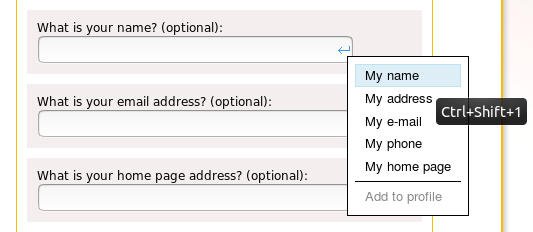 InFormEnter+ adds small blue image with arrow (marker) after text input to show menu with text items for quick input.
InFormEnter+ adds small blue image with arrow (marker) after text input to show menu with text items for quick input.
Main features
- Has profiles to separate input items by themes
- Support Firefox, Chrome and Opera sync data
- Maintain form filling in iframes
- Unicode support — you can use 象形文字 or 😁 😡 😌 😺 🙊
- Has shortkeys to fill textboxes (9 shortkeys in Firefox and 3 in Chrome)
- Сan fill many fields in form at once (with Shift hotkey or ~~ data separator)
- Built-in password generator ($GeneratePassword$ and $LastPassword$ macros)
Features request
Vote for most wanted features for you. Most popular feature will be released in first order.Usefull
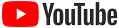 InFormEnter+ first steps — video how to install InFormEnter+ in Chrome and setup first profile
InFormEnter+ first steps — video how to install InFormEnter+ in Chrome and setup first profile- Quick tour — how to start form filling with InFormEnter+
- Security FAQ — FAQ about InFormEnter+ security
- Convertor helps to restore old Firefox data
- Questionnaire for update diagnostics
- InFormEnter known issues
Help
Menu syntax
- All your data in profile is stored as plain text. It is easy to edit, to view, to organize. One text line will be one item in menu and one item to insert in the textbox. Lines can containes different separators and macros.
- ## separates input text and menu item name. For example, if you type in one line "1234##My secret password" then in menu you will see only "My secret password" but in the textbox will be inserted "1234".
- @@ need to break line in the target multiline textarea. For example, "111@@222" from one line in profile after menu selecting in multiline textarea will insert 2 lines: "111" and "222".
- --- at line start creates menu separator (thin gray line).
- ~~ separates values for pasting into several fields. For example, "my_login~~my_password" after selecting in menu fill by "my_login" first textbox and by "my_password" second textbox. Multipasting works only for inputs of the one webform.
- Separators can be combined. For example, "my_login~~my_password##My Forum" line will place in menu only "My Forum" and after selecting can fill 2 textboxes.
Macros
- Macros $GeneratePassword$ supports parameters. Examples:
- $GeneratePassword,16$ - create password in 16 characters
- $GeneratePassword,U,L,N,S,X,C$ - create password with characters in upper case (U), lower case (L), numbers (N), special simbols (S), exclude similar characters 'oO0' (X) and copy it to clipboard (C)
- $GeneratePassword,U5,L4,N3$ - create password with 5 characters in upper case, 4 characters in lower case and 3 numbers
- $GeneratePassword,S9!?%*(+=$ - create password with 9 special simbols from set !?%*(+=
To add to special simbols set "," or "$" characters use Comma or Dollar keywords: $GeneratePassword,S9!?%*(+=CommaDollar$
- Macros $LastPassword$ repeats password created by $GeneratePassword$ in current browser session.
- Macros $Big$, $Bold$, $Red$, $Green$ and $Blue$ can be used to change the style of menu items. Macros themselves are not inserted into the text boxes. Macros can be combined. Example:
- My name$Bold$$Red$ - create menu item "My name" with bold and red font
- Macros $RandomText$ selects random text from its parameters. Example:
- $RandomText,Sincerely,Best regards,Yours faithfully$ - inserts only one text from 3 variants: "Sincerely", "Best regards", "Yours faithfully".
- $OldText$ is used for transforming old text from the field into new one. For example, if the field contains text "John Smith", then after clicking the line "My name is $OldText$" in menu it will turn into "My name is John Smith".
- Macros $ClipboardText$ can be useful to combine new and clipboard text before pasting to input.
Hotkeys
- Press Shift button when select popup menu item to paste text in the current field and fields below. Multipasting with Shift key is incompatible with ~~ multipasting, you need to use one thing. Multipasting works only for inputs of the one webform.
- Press Ctrl button when select popup menu item to insert text to the cursor position or replace selection.
- Press Ctrl button when select popup menu "Add to profile" to add text to top of the current profile.
- Use Ctrl+0 in Firefox and Ctrl+Shift+0 in Chrome to call menu in the text fields.
- Use Ctrl+1 in Firefox and Ctrl+Shift+1 in Chrome to fill selected field by first InFormEnter menu item. Ctrl+2 (Ctrl+Shift+2) — by second item and etc.
Limits
- The maximum number of profiles supported by the extension is 64.
- The extension has a limit on the amount of information that can be stored in all profiles in Chrome — 8100 bytes.
To translators
If you want to translate InFormEnter+ to your native language send me translated fragment from gray block below.Only red text must be translated. Also write if you find an error or inaccuracy in translation.
{
"extension_description": { "message": "Advanced form filler" },
"marker_menu_add_to_profile": { "message": "Add to profile" },
"marker_menu_add_to_profile_hint": { "message": "Press Ctrl to add to top" },
"marker_right_click_hint": { "message": "Right click to shift" },
"popup_menu_options": { "message": "Options ..." },
"popup_menu_enabled": { "message": "Enabled" },
"options_button_delete_profile": { "message": "Delete profile" },
"options_button_new_profile": { "message": "New profile" },
"options_button_export_profiles": { "message": "Export profiles" },
"options_label_select_file": { "message": "Select file for import" },
"options_button_import_profiles": { "message": "Import profiles" },
"options_hint_1": { "message": "One line is one menu item" },
"options_hint_2": { "message": "Use ## to separate input text and menu item name" },
"options_hint_3": { "message": "Use @@ to break line in multiline editboxes" },
"options_hint_4": { "message": "Use --- at line start to insert menu separator" },
"options_hint_5": { "message": "Use ~~ to separate values for pasting into several fields" },
"options_confirmation_of_delete": { "message": "Delete '@@@'?" },
"options_warning_size": { "message": "Warning: @@@% of the data space are used." },
"new_profile_prefix": { "message": "Profile №@@@" },
"new_profile_example_line_1": { "message": "My name" },
"new_profile_example_line_2": { "message": "My address" },
"new_profile_example_line_3": { "message": "My phone" }
}
"marker_menu_add_to_profile": { "message": "Add to profile" },
"marker_menu_add_to_profile_hint": { "message": "Press Ctrl to add to top" },
"marker_right_click_hint": { "message": "Right click to shift" },
"popup_menu_options": { "message": "Options ..." },
"popup_menu_enabled": { "message": "Enabled" },
"options_button_delete_profile": { "message": "Delete profile" },
"options_button_new_profile": { "message": "New profile" },
"options_button_export_profiles": { "message": "Export profiles" },
"options_label_select_file": { "message": "Select file for import" },
"options_button_import_profiles": { "message": "Import profiles" },
"options_hint_1": { "message": "One line is one menu item" },
"options_hint_2": { "message": "Use ## to separate input text and menu item name" },
"options_hint_3": { "message": "Use @@ to break line in multiline editboxes" },
"options_hint_4": { "message": "Use --- at line start to insert menu separator" },
"options_hint_5": { "message": "Use ~~ to separate values for pasting into several fields" },
"options_confirmation_of_delete": { "message": "Delete '@@@'?" },
"options_warning_size": { "message": "Warning: @@@% of the data space are used." },
"new_profile_prefix": { "message": "Profile №@@@" },
"new_profile_example_line_1": { "message": "My name" },
"new_profile_example_line_2": { "message": "My address" },
"new_profile_example_line_3": { "message": "My phone" }
Current supported languages:
Bahasa Indonesia, Bahasa Melayu, Deutsch, English, Français, Nederlands, Tiếng Việt, Türkçe, Dansk, Español, Italiano, Polski, Português,
Română, Suomi, Svenska, Čeština, Ελληνικά, Русский, Українська,
বাঙালি,
हिन्दी,
日本語,
ქართული,
한국어,
தமிழ்,
ไทย,
中文 (简体),
العربية , فارسی , עברית , اردو
العربية , فارسی , עברית , اردو
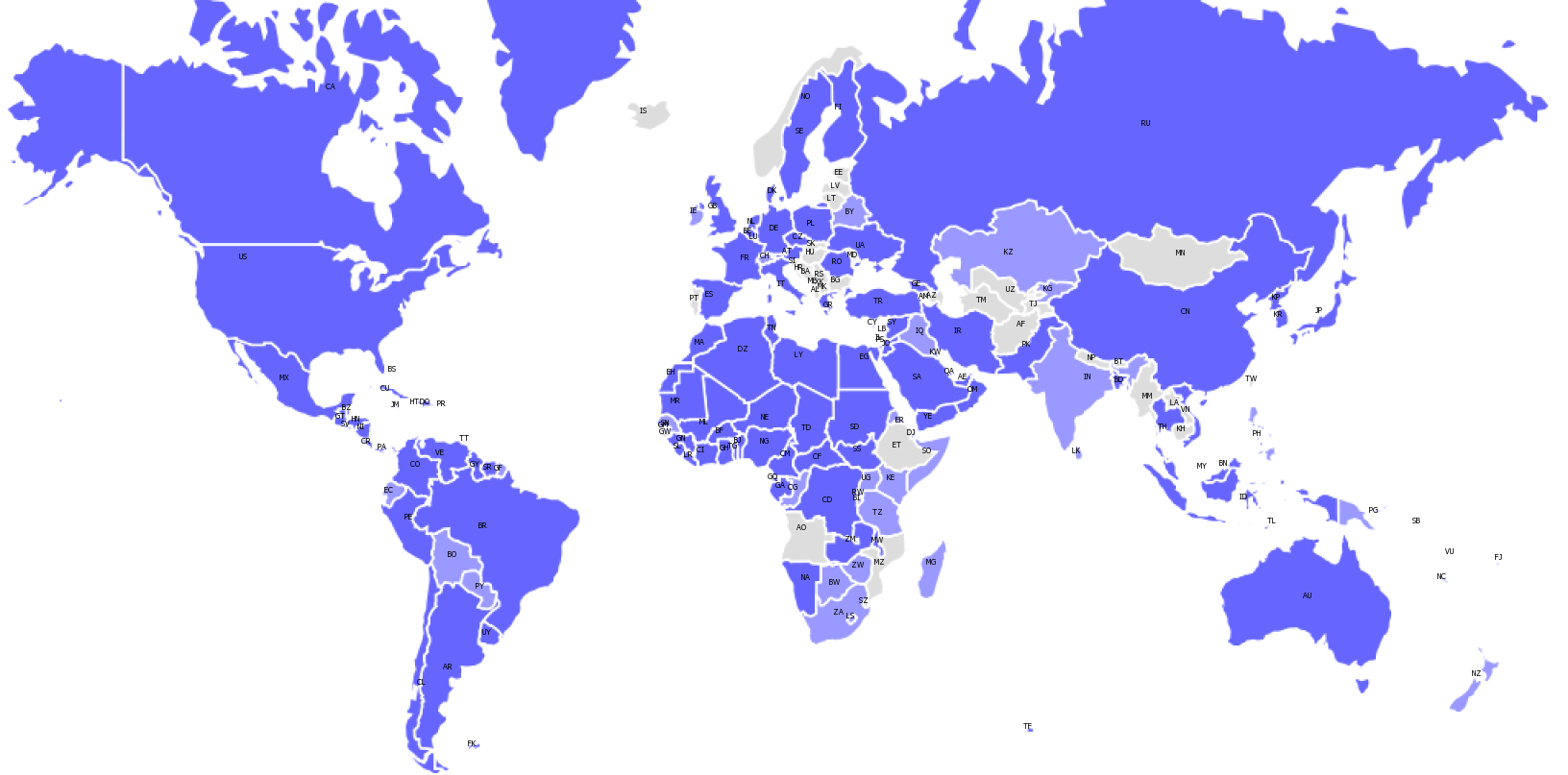
— InFormEnter is translated into all state languages,
— at least one,
— is not translated
 InFormEnter+
InFormEnter+